Some people take computer security matter seriously. These are the kind of people who would install Deep Freeze to protect their computer. The convenience of the application is that it will restore the computer to the original pre-set configuration upon reboot. So any change that happens between reboots, including virus and malware infections, can be eliminated easily.
- Deep Freeze Free Download
- Anti Deep Freeze 8 Free Download
- Anti Deep Freeze Version 8 Software
- Anti Deep Freeze 8
The problem is, removing the application when you don’t need it anymore is a real pain in the neck. You can’t just uninstall it. The trouble is multiplied when you forgot the password that protects the app.
This measurement is understandable as security apps’ job is to make it difficult for anyone to compromise the computer. But if you have to remove Deep Freeze, here are ways to do that.
- Free anti deep freeze 0.7 download software at UpdateStar - Supported Products:GeForce 500 series:GTX 590, GTX 580, GTX 570, GTX 560 Ti, GTX 560, GTX 550 Ti, GT 545, GT 530, GT 520, 510GeForce 400 series:GTX 480, GTX 470, GTX 465, GTX 460 v2, GTX 460 SE v2, GTX 460 SE, GTX 460, GTS 450, GT 440, GT.
- While Deep Freeze 7 is a useful program, it can sometimes put users in a strange predicament. Anti Deep Freeze provides a solution to that problem, see below for instructions on downloading, installing and using it. Unlike previous versions, the new version of Faronics Deep Freeze 7.
7/10 (375 votes) - Download Deep Freeze Free. Deep Freeze is a tool to freeze your computer so that it isn't affected by the changes that you apply. Download Deep Freeze and avoid problems and errors. Sometimes it's necessary to install on a computer programs that may be dangerous for the system.
Part 1: How to Uninstall without Password Deep Freeze
The real problem comes when you need to uninstall Deep Freeze without knowing or forgetting the password because you are just forgetful or maybe you inherited the Deep-Freeze-installed computer from someone else. It’s still possible to uninstall the application, but you need to jump through more hoops to do so.
The easiest way to get rid of Deep Freeze without a password is to format the hard drive where the application is installed and clean-install your Windows. But this method will also wipe every other data on the drive clean.
If you don’t want to take such extreme measure and you still want to keep the other data, you can try this following method.
First, restart the computer and enter the BIOS setup environment. You can do so by pressing F2, F10, or DEL button during restarting. There are differences between computers on how to enter BIOS, but it's usually written down on the screen at the beginning of restart process.
On the BIOS screen, change the computer date to several years ahead or behind the current date. This will make Deep Freeze think that the machine is not running anymore.
Then save the BIOS settings and restart the computer. During this restart, enter the Debugging Mode. The shortcut key should be rapid F8 keystrokes. But again, please consult the screen instruction on how to do it.
When the Windows logo appears, press Ctrl + Alt + Del to open Task Manager.
On the Task Manager, open Processes tab and find FrzState2K.exe. Select that process and click the End Process button.
With the application inactive, you could go and delete the folder where Deep Freeze is located. Try either of these locations: C:Program FilesFaronics or C:Program Files(x86)Faronics.
The last step is to delete the saved registry of Deep Freeze. You can use regedit to do it. Open Start - Run, type in regedit and hit Enter.
Go to HKEY_LOCAL_MACHINESOFTWARE then find and delete the entire Farconis folder.
Deep Freeze Free Download
Restart your computer to complete the whole process, and you are free from Deep Freeze.
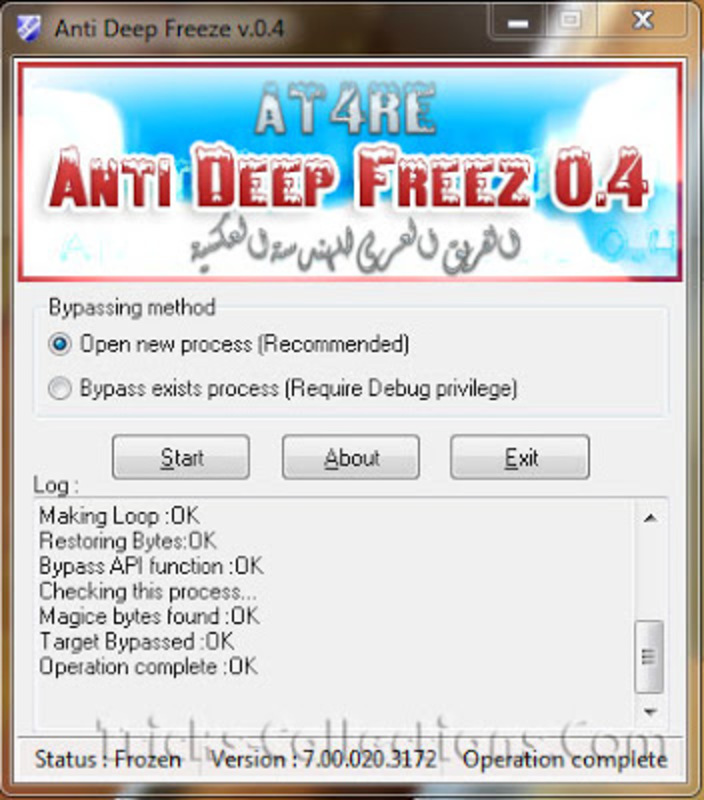
Part 2: How to Uninstall Deep Freeze with Password
Now let look at the method of doing that when you do have the password. Since you can’t uninstall Deep Freeze when it’s active, you must disable it first.
First, hover your mouse to the System Tray on the lower right corner of your computer screen and press the Shift button while double clicking on the Deep Freeze icon. The application window will appear, and it will ask for your password.

Fill in your password and click OK (or hit Enter button).
Then you will arrive at Deep Freeze’s Preferences interface. Choose Boot Thawed inside the Status on Next Boot pane, then click Apply and Reboot.
Your computer will be rebooted, and you will see the “X” sign on the Deep Freeze icon in the System Tray. That is the indication that the application is currently disabled and you can safely uninstall it.
Anti Deep Freeze 8 Free Download
Open the installation file called DFStd.exe. You should have this file from when your first download the app. If you don’t have it handy, you could re-download the file from here.
With the installation file running, choose Uninstall and continue with the process. Your computer will be restarted once more, and you can see the Deep Freeze is no more.
That’s all for how to remove Deep Freeze with or without password on Windows 10/8.1/8/7. And if you have problem to recover lost Windows login password, here we recommend Windows Password Key for your reference.
- Reset/Remove Windows admin and other user password for local/domain account.
- Create a new local/domain admin account to unlock your computer.
- Change your Microsoft account password offline.
- Fully support Windows 10/8.1/8/7/Vista/XP, Windows Server 2012 (R2)/2008 (R2)/2003 (R2).
- Related Articles
- Crack Laptop Password
- How to Reset Microsoft Account Password
- How to boot from USB Flash Drive in Windows
Please enable JavaScript to view the comments powered by Disqus.comments powered by Disqus
VANCOUVER, British Columbia & SAN RAMON, Calif.--(BUSINESS WIRE)--Faronics, a global leader in simplifying, securing and managing multi-user computer environments, announced that Deep Freeze for Windows 8, the newest version of its instant system restore software, will coincide with the launch of the Microsoft Windows 8 operating system. The release of Deep Freeze for Windows 8 signals the company’s commitment to protect Windows 8 workstations and enable them to operate consistently at 100% capacity while reducing computer support costs.
Organizations that manage multi-user computer environments are constantly faced with the challenge of rebuilding computers that suffer from software anomalies and responding to IT support tickets. Limited time and staff resources aren’t the only problems IT administrators must tackle when responding to technical support issues. They also struggle with the ever-increasing security threat of advanced global malware attacks that are extremely challenging to find, diagnose and troubleshoot.
Deep Freeze for Windows 8 is a patented instant system restore solution, which protects original workstation configurations by restoring the computer settings to their original condition with a simple reboot. By creating a “Frozen” snapshot of a workstation’s configuration and settings, Deep Freeze for Windows 8 eliminates the need for IT administrators to perform manual rebuilds, re-image, or troubleshoot computersevery time something goes awry.
Anti Deep Freeze Version 8 Software
Windows 8 compatibility ensures that organizations who own Deep Freeze licenses are easily able to migrate to Windows 8 while still taking advantage of the many benefits of Deep Freeze for Windows 8 which include:
- Instant reboot-to-restore technology – Workstation configurations can be restored to a desired state defined by an IT department.
- Simplified Windows Update capabilities – Windows Updates can be scheduled and automated, as well as initiated from directly within the Deep Freeze Enterprise management console. Cached updates are automatically applied when machines are thawed, making the update process fast and efficient. Once the process is finished, machines are automatically returned to their frozen state.
- Central management – A comprehensive built-in Command Line Interface provides access to and control of Deep Freeze workstations from any third party Desktop Management System that can execute remote scripts including Microsoft SCCM, Dell KACE, Spiceworks and Symantec Altiris.
Anti Deep Freeze 8
Deep Freeze for Windows 8 addresses the limitations of the Reset and Refresh functionalities in Windows 8. While both Windows 8 Reset and Refresh require significant down time to run and reinstall the applications that were installed from disc, Deep Freeze for Windows 8 requires only a simple reboot, increasing user productivity and reducing the need to constantly reimage. Neither Reset nor Refresh allows IT administrators to specify a desired state to return to, while Deep Freeze for Windows 8 does. Additionally, Deep Freeze for Windows 8 prevents temp file clutter and file fragmentation, freeing up valuable hard drive space and increasing speed and efficiency of the operating system.
“Deep Freeze for Windows 8 ensures that computers in a Windows 8 environment will run in a pristine condition at all times,” said Heman Mehta, Product Manager at Faronics. “Every time an end-user reboots, the system is returned to its original uncluttered and defragmented state. Instead of waiting for the inevitable moment when the operating system has completely deteriorated, Deep Freeze for Windows 8 empowers end-users to optimize their computer experience with a simple push of the restart button.”
Additional features and end-user benefits of Deep Freeze for Windows 8 include:
- Enhanced security - Workstations experience full immunity from software misconfigurations, and malware. The Customization Code ensures that unauthorized administrators are prevented from accessing or controlling a computer that runs Deep Freeze for Windows 8. The Master Boot Record (MBR) is also protected from rootkit injections.
- Efficiency - IT departments experience far fewer system crashes and a drastic reduction in support tickets, enabling them to manage multi-user computing environments with increased speed and efficiency. Customers report an average reduction of 63%.
- Customized configuration - Using the Deep Freeze Configuration Administrator, IT administrators can specify multiple passwords, select drives to be Frozen, create virtual storage drives called ThawSpaces to save data, create workstation tasks, and schedule maintenance periods to automate Windows updates and patch management. They can also create multiple customized installers with different configurations.
- Easy deployment - Deep Freeze for Windows 8 can be remotely deployed on multiple workstations as part of an imaging solution, with the Console or with a silent install option for rapid network deployment.
- Data retention - IT administrators have multiple data retention options with the ability to create up to eight ThawSpaces on a workstation that can be used to store programs, save files, or make permanent changes.
- Integration - Seamless malware definitions on workstations are protected in a Frozen state with Faronics Anti-Virus while malware definitions for other anti-virus solutions can be easily retained through use of maintenance periods.
Further details about Deep Freeze for Windows 8 can be found here. To provide feedback or join the Deep Freeze for Windows 8 beta program, please contact deepfreezebeta@faronics.com.
About Faronics
With a well-established record of helping organizations manage, simplify, and secure their IT infrastructure, Faronics makes it possible to do more with less by maximizing the value of existing technology. Their suite of products ensures 100% workstation availability, and frees up IT teams from tedious technical support and software issues. Incorporated in 1996, Faronics has offices in the USA, Canada and the UK, as well as a global network of channel partners. Faronics solutions are deployed in over 150 countries, and are helping more than 30,000 organizations worldwide.
For more information visit www.faronics.com.




